Table of Content
Divi, the most popular WordPress theme, with almost 1,000,000 downloads.
It includes the following features :
Many new users are unfamiliar with the WordPress CMS and have trouble how login WordPress admin.
As a result, they can’t access the WordPress login page and log into the dashboard to manage their website.
If you are in this situation, read this article to the end.
Because in the following lines, in addition to knowing how login WordPress admin, you will learn how to modify it and secure it.
What is the role of the WordPress login page?
THE FOLLOWING AFTER THIS AD
All the elements that visitors view or interact with on a website are implemented and configured from the WordPress dashboard.
From this dashboard, you have complete control of your website, managing it as you want.
To prevent hackers from accessing your dashboard and managing your site, the designers of the WordPress Content Management System have implemented a WordPress login page.
This login page serves as a barrier to anyone who does not have the proper access to the WordPress dashboard.
How find the WordPress login URL and how login WordPress admin?
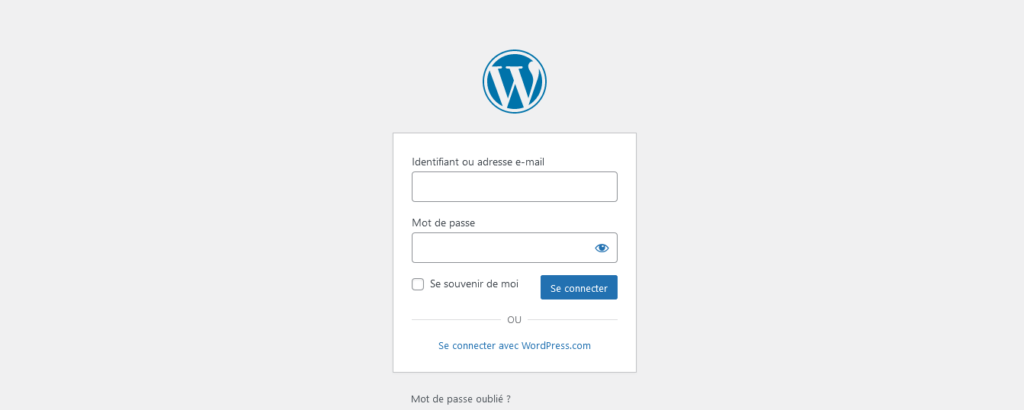
You don’t need to have any technical knowledge to access the WordPress login page, it’s very easy.
On a new WordPress installation from a good WordPress host, you just need to add /login/, /admin/, or /wp-login.php at the end of the URL of your site.
Example:
www.monsite.com/login/
www.monsite.com/admin/
www.monsite.com/wp-login.php
These three URLs (don’t forget to replace “my-site.com” with your own domain name) will redirect you to the login page of your WordPress site.
Once you have accessed the login page, you only need to enter your email address or username and password to access the WordPress dashboard.
Find the WordPress login URL on a subdirectory or subdomain
Sometimes the WordPress website is installed on a subdirectory such as www.monsite.com/wordpress/ or a subdomain such as subdomain.monsite.com/.
To access their login page, add /login/ or /wp-login.php to their web address.
Example subdomain:
www.monsite.com/wordpress/login
www.monsite.com/wordpress/wp-login.php
Example subdirectory:
subdomain.monsite.com/login
subdomain.com/wp-login.php
Use the “Remember me” option to bypass the WordPress login page
You will notice a checkbox below the WordPress login page labeled “Remember me”.
With this option checked before accessing the WordPress management area, you will be able to bypass the login page barrier and access the management area for several days.
If you get tired of checking this box every time you log in, you can install the Remember me plugin, which will automatically check the “Remember me” box every time you log into WordPress.
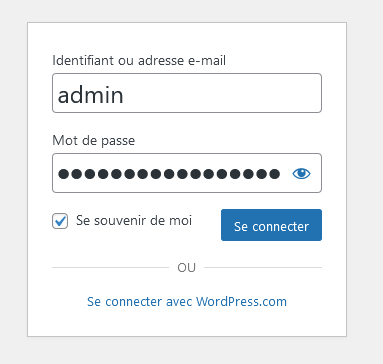
How to modify and secure the WordPress login page

Even though the login page serves as a barrier to hackers, there are a few of them who know very advanced hacking process that allow them to overcome certain passwords and access WordPress dashboard.
You must take your website’s security seriously.
One of the security measures to take into account is to modify the login page so that hackers cannot access it.
You will see in the following lines how to do it.
Modify the login page of your website through your .htaccess file
This way is only possible for those who have CPanel hosting.
If you have CPanel hosting, you have a .htaccess file at the root of your website that has the primary role of configuring your system settings.
You can use this file in two ways to hide your login page.
The first is to allow access to your login page only to a list of trusted IP addresses.
To do this, open your .htaccess file with a text editor, look for the # END WordPress line and paste the following snippet right above it:
<IfModule mod_rewrite.c>
RewriteEngine on
RewriteCond %{REQUEST_URI} ^(.*)?wp-admin$
RewriteCond %{REMOTE_ADDR} !^ IP_ADDRESS$
RewriteRule ^(.*)$ - [R=403,L]
</IfModule>
Replace IP_ADDRESS in the line with the statement: RewriteCond %{REMOTE_ADDR} !^ IP_ADDRESS$ with the IP address you want to give access to the login page.
To add more IP addresses, simply copy and paste additional lines to the code before the line that ends with : [R = 403, L].
IP addresses that are not in this list will get a 403 Forbidden error when they try to access the login page.
The second way to prevent access to the login page through the .htaccess file is to protect the login page with an .htpasswd file.
When this security measure is in place, anyone trying to access the login page will be required to enter a password before accessing the login page.
Contact your hosting’s support department for guidance on creating the .htpasswd file.
Modify your WordPress login page with an plugin
You have several WordPress plugins at your disposal that allow you to modify your login page.
It’s a very simple method to use.
Here is a list of some of the well-equipped and regularly updated plugins that you can use to modify your website’s login page:
Depending on the plugin you use, it will only take a few minutes to set it up and change your WordPress login URL.
Each plugin comes with documentation where you can see how to use it.
Other WordPress resources available on the blog
19 Best Hosting WordPress With Amazing Features
15 Best Portfolio WordPress Themes to Showcase Your Works and Projects
20 Best Elementor Themes for a successful Web Project
20 Top Digital Agency WordPress Themes with Great Features
20 Best Woocommerce themes for ecommerce
15 Best Multi-Vendors WordPress Themes
15 Best Marketplace WordPress Themes
40+ best responsive themes (wordpress, woocommerce, shopify, prestashop, drupal)

